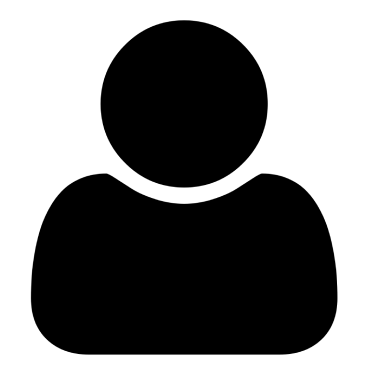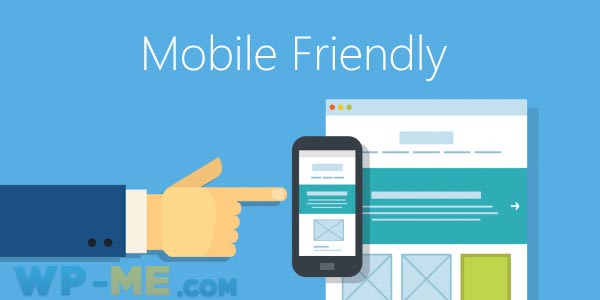Have you read a tutorial that asks you to edit the wp-config.php file, and you don’t know what it is? In this article, I’ll teach you how you can easily edit wp-config.php file from within WordPress Admin Panel without FTP access.
What is wp-config.php file?
wp-config.php is one of the most important WordPress core files. It is the configuration file of WordPress and does not come with WordPress, but it is generated by WordPress during the installation process.
This file contains important info like your WordPress database name, user, password, database host, db table prefix and much other important info. So you don’t have to edit this sensitive file unless you don’t have another choice.
Where is wp-config file?
WordPress configuration file (wp-config.php) is located in your WordPress installation directory. You can edit your blog wp-config.php file through WordPress hosting cPanel » File Manager and find the file called wp-config.php and click Edit.
Editing wp-config.php file from Within WordPress Admin Panel
The most common way to edit this file is to access your WordPress hosting space via cPanel File Manager or an FTP agent like FileZilla. In some cases, WordPress users either don’t have access to FTP server or just want to edit wp-config.php file from within WordPress Admin Panel. Below I’ll mention 2 plugins that give you the ability to edit your WordPress configuration file (wp-config.php) directly from within WordPress Admin panel.
NOTE: You should backup your wp-config.php file before editing it.
WP Config File Editor WordPress plugin
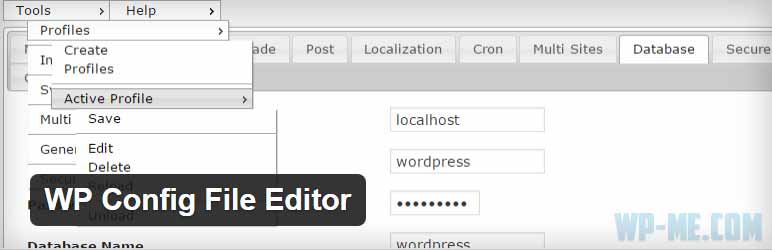
This is the best plugin to edit wp-config.php file from within WordPress Admin panel. This free plugin gives you the ability to modify many wp-config.php values from WordPress admin dashboard using simple form.
Config Constants WordPress plugin
The second plugin that you can use to edit wp-config.php file from WordPress Admin dashboard is Config Constants WordPress plugin. This plugin allows you to modify 9 wp-config.php constants including: WP_DEBUG, WP_DEBUG_LOG, WP_DEBUG_DISPLAY, SCRIPT_DEBUG, CONCATENATE_SCRIPTS, SAVEQUERIES and more.
NOTE: This plugin hasn’t been updated in over 2 years. And may have compatibility issues with newer WordPress versions. So I suggest that you use the WP Config File Editor plugin or edit the wp-config.php file manually.
If you have any problem or want to add anything, feel free to use comments below.