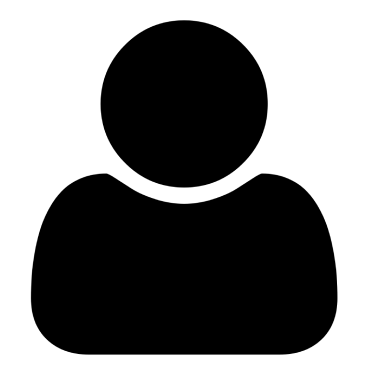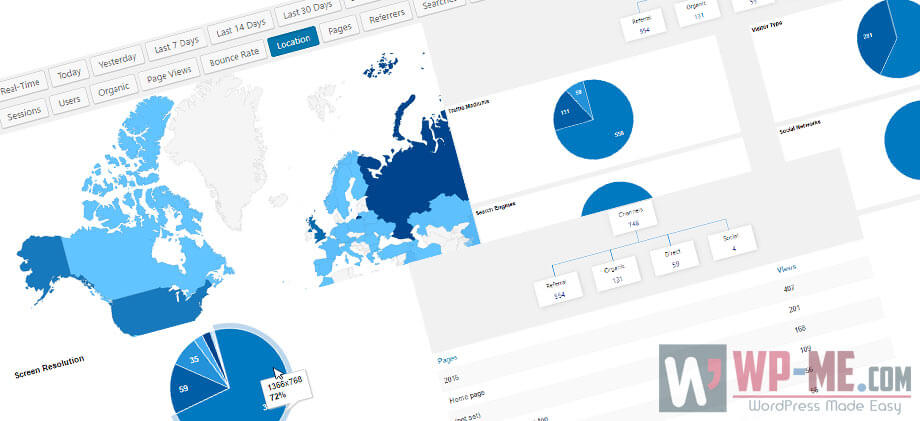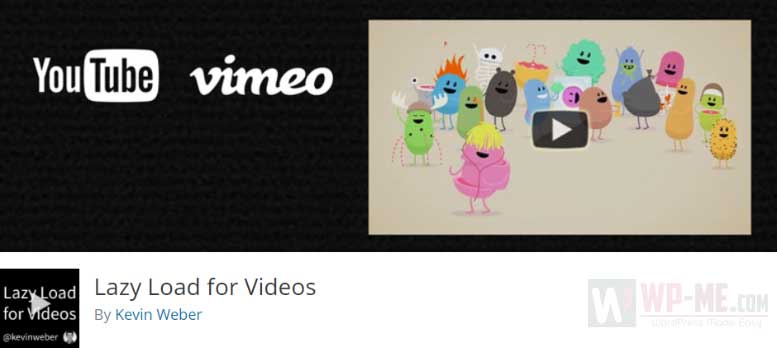Gutenberg Editor is a brand-new WordPress content editor. The new Core editor is a block-based content editor for WordPress websites. Right now, Gutenberg in not yet included in WordPress and you can only use the regular TinyMCE editor. For those who can’t wait for the official release of Gutenberg, in this post I’ll share how you can use Gutenberg Editor to compose new posts easily and smoothly.
Gutenberg Editor
To add the new editor to your current or future WordPress installs, you need to use this recently-published plugin and in the next lines I’ll explain how you can do that.
Install & activate Gutenberg WordPress plugin
You can simply start using the editor by installing this plugin and here’s how to install a WordPress plugin.
Note: Gutenberg is the default editor of WordPress and it will come bundled with any 5.0+ WordPress version. So, if you want to use Gutenberg simply create a WordPress blog and you’ll have it installed.
Using the editor
After installing and activating the plugin, a new item in the left WordPress admin sidebar called “Gutenberg”; will appear. To compose your first post using the Gutenberg editor, click on Gutenberg and this page will appear.
To add new content to your post, add a new block and choose the content type you want to add.
The editor support the following content types:
- Freeform
- Heading
- Image
- Text
- List
- Quote
- Gallery
- Pullquote
- Table
- Preformatted
- Code
- Separator
- Button
- and you can embed content from many sources like YouTube, Facebook, Vimeo, Twitter, Soundcloud and much more.
By the time, new blocks will be added to the plugin to extend it functionality.
After adding some blocks to your post and moving blocks up and down to reach what you really want, you can click on publish button to publish it. After publishing the post, it may not appear exactly as you want because the editor may have some compatibility issues with your theme.
Did you like Gutenberg? Do you think it will replace the default TinyMCE editor in WordPress? waiting to know your opinions in comments below!
What to Read NEXT?